Introduction
In the fast-paced digital world, WhatsApp stands as a cornerstone of communication, connecting individuals across the globe. With the frequent upgrade of smartphones, transferring or backing up WhatsApp chat data becomes a crucial task to ensure seamless continuity and preserve valuable conversations. In this comprehensive guide, we unveil the intricacies of WhatsApp chat data backup and transfer, accompanied by illustrative pictures for easy understanding.
Understanding the Importance of WhatsApp Chat Data Backup
Preserving Memories
WhatsApp chat history often encapsulates cherished memories, important conversations, and valuable information. Whether it's heartfelt messages from loved ones or crucial business discussions, preserving WhatsApp chat data ensures that no moment is lost in the digital void.
Ensuring Continuity
With the transition to a new phone, ensuring continuity in WhatsApp conversations is paramount. By backing up and transferring WhatsApp chat data seamlessly, users can seamlessly transition to a new device without missing a beat in their communication journey.
How to Backup WhatsApp Chat Data
Open WhatsApp Settings
Navigate to the Settings tab within WhatsApp by tapping on the three dots located at the top right corner of the screen.
Select Chats
Within the Settings menu, select the Chats option to access WhatsApp chat settings.
Choose Chat Backup
Scroll down and tap on the Chat backup option to initiate the backup process.
Customize Backup Settings
Customize your backup preferences by selecting the backup frequency, including daily, weekly, or monthly backups, as well as choosing whether to include videos in the backup.
Initiate Backup
Once the backup settings are configured, tap on the BACK UP button to initiate the WhatsApp chat data backup process.
How to Transfer WhatsApp Chat Data to a New Phone
Google Drive Backup (Android)
For Android users, WhatsApp chat data can be seamlessly transferred using Google Drive. Ensure that your WhatsApp account is linked to your Google account for easy access to backups.
iCloud Backup (iOS)
iOS users can transfer WhatsApp chat data using iCloud. Simply enable iCloud backup within the WhatsApp settings and ensure that your iCloud storage has sufficient space to accommodate the backup.
Local Backup (All Platforms)
Alternatively, users can opt for a local backup of WhatsApp chat data. This involves transferring the WhatsApp backup file manually from the old device to the new device using a USB cable or external storage.
Conclusion
In conclusion, WhatsApp chat data backup and transfer are essential processes for maintaining continuity and preserving valuable conversations in the digital age. By following the comprehensive guide outlined above, users can ensure a seamless transition to a new phone while safeguarding their WhatsApp chat history with ease.


.jpg)











.jpg)
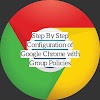

0 Comments